The first time you run the Mailchimp plug-in for ACT! by clicking the icon on the toolbar or the menu item under the Tools menu, the program will prompt you to enter your Mailchimp API Key. To do this, go to the Options>Preferences menu. You'll see a drop-down list and a Add... next to it. Click it and enter one or more Api keys if you have more than one Mailchimp account.
If you don't know what your Api key is, click the Locate your API Key next to that button.
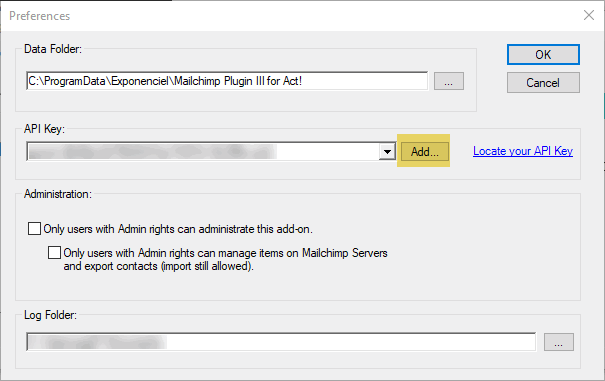
Before closing the window, make sure one Api key is selected in the drop-down list.
Upon closing the window, the program will validate the selected Api key.