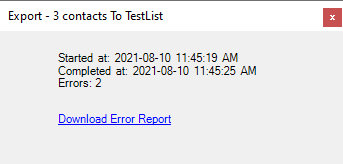If you're upgrading from version II of the Mailchimp Plugin for Act!, you should not feel lost.
What to expect from the upgrade process
- To upgrade, simply install the Mailchimp Plugin III for Act! installation package you can find on our download page. Version II can co-exist with version III although there is no point really in keeping both installed.
- The new version requires an update to the Mailchimp tables. You'll be prompted to update your database when you run it for the first time. If you get a warning that you are using a remote database, please see the note below.
- You will have to enter your Mailchimp Api key under Options > Preferences. You might want to copy it from version II (same location) before you uninstall version II.
NOTE: In a synchronization environment, the new version will first need to be installed (at least momentarily) on a machine which can access the master database so that the structure of the master database can be updated. If you use the plugin in multiple databases, you'll need to update all of them. Once this is done, it can be uninstalled from that machine if the plugin is not required there. Then it can be installed it on remote machines (once you sync the database(s) to import the changes to the tables).
Differences with version II
More info in the main window
You'll see that the main window of the add-on displays more info than previously. It can also take a bit longer to open up. This time will be regained later (see below).
Select your audience first
In version II, you would go directly to the menus, click on the action you want to perform, the corresponding window would pop up, then you would select a list and go on.
In version III, the main window presents you with a list of audiences and you'll need to select the audience you want to perform the action on, before going to the menu to select the action. As a result, wizards are one screen shorter and operations are faster.
Impact of the Mailchimp Api Changes, good or bad
This new version is a complete rewrite and uses version 3 of the Mailchimp API which is different, not necessarily better than version 2 from a user standpoint: it can be slower at times, but version 2 is deprecated and we had no choice to move to 3. Nonetheless the good news is that version 3 is fully tuned to the changes Mailchimp performed to their structure (when list became audiences, etc.) and it gives us more granularity in terms of certain operations.
In general, version 3 brings new features like the ability to make the distinction between members and subscribers (see Understanding differences between Act! and Mailchimp on this) but not always. It is now not possible anymore to create a tag, group, segment while directly exporting your contacts to an audience or creating a new campaign.
That's why we had, as an example, to add a Add... button to the Export Contacts wizard, so that you can add a new tag before exporting.
Multiple account management
With version III, you can manage multiple accounts. Under Options > Preferences, you can now enter multiple Api keys (the Api key is what allows the plugin to connect to an account) and you can switch accounts by switching Api keys using the drop-down list in that window.
Living with the Mailchimp Queue
In version III, your export request is sent to Mailchimp in batches and enters the "Mailchimp queue". It will be treated by Mailchimp servers after they finished processing requests submitted before yours or when they judge it should be treated if the export is large. In other words, it is not instantaneous anymore. We haven't experienced huge delays but it takes more time than in version II.
After it sends the request, the plugin queries the Mailchimp server every 5 seconds for a confirmation that the batches have been treated. You'll see a window appear at the bottom right corner of Act!. While this goes on, we recommend you leave this window open, but you may close the plugin window and continue using Act. At the end of the process, the window will display a message like the one below. A link will allow you to download the log report from Mailchimp and the report will open containing the list of successful operations as well as potential errors and their explanation (like contacts who were not accepted by Mailchimp for some reasons).