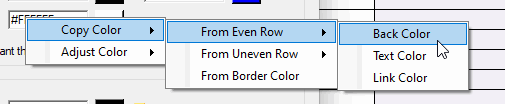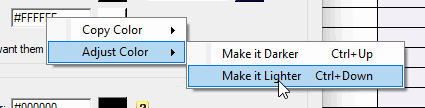Launch the add-on by clicking the icon above one of the list views. (see Installation procedure for its location). Click on the Schemes tab. This will activate the Scheme menu.
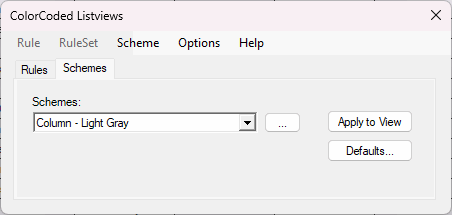
Go to Scheme > New.... This window will pop up:
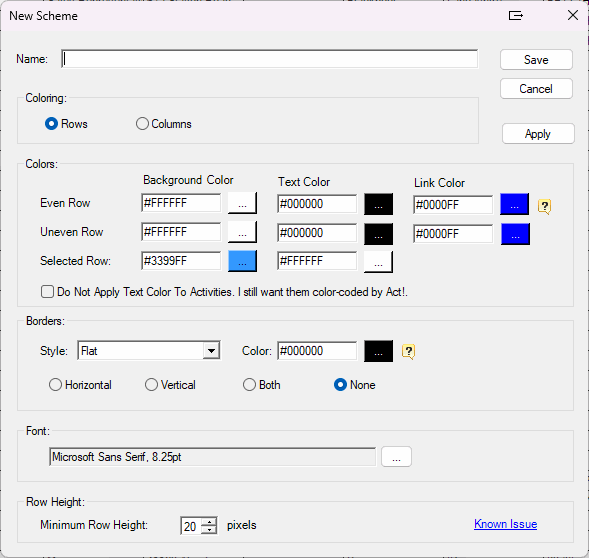
You'll need to give a name to your scheme, choose if you want to color rows or columns then either enter a Html code directly or click on the button next to each color to choose the different colors.
NOTE: you can use the Apply button to view the impact of your changes on current view. At the end of the process, if you're satisfied with your result, make sure you click the Save button. If you click Cancel or close the window, all your changes will be lost and the current view will revert to what it was before you opened the New Scheme window.
if you right-click a color button, you'll see several options to adjust the color or copy the color from another button.