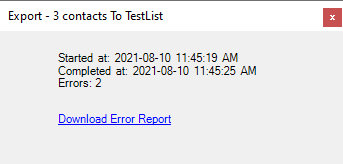Exporting contacts to Mailchimp is simple. First create a lookup of the contacts you want to export (or navigate to the contact you want to export if you're exporting just one contact). Then open the Mailchimp Plugin III for Act! and go to Import > Export Act! Contacts to Mailchimp.
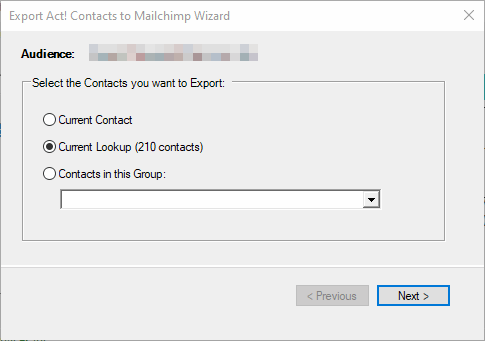
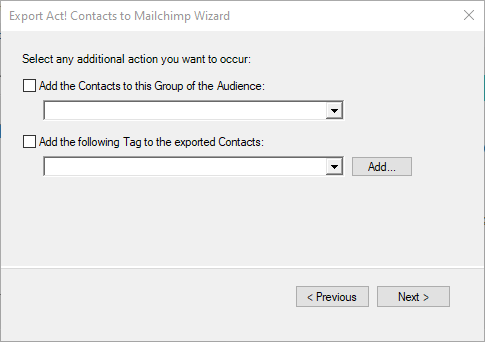
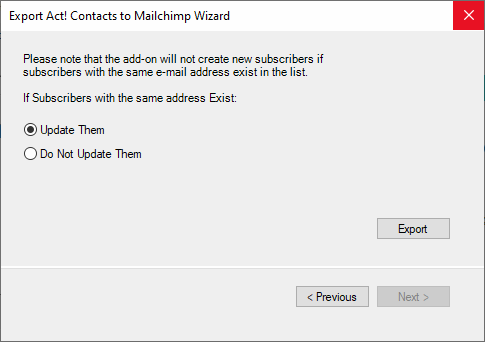
If a contact is already in the Mailchimp list (ie. the e-mail address is already in the Mailchimp list), it won't (can't anyway) be added again to the list, so there is no risk of creating duplicates on the Mailchimp server, but you have the option to update the contact data on the Mailchimp server with the ACT! data.
Important note when exporting to a group or a tag
If a contact is already in Mailchimp and you want to add it to a NEW group/tag (i.e. a group/tag the member doesn't belong to), the Update Existing Contacts in Mailchimp List option needs to be selected. Adding a contact to a new group/tag is considered as an update of the existing contact by Mailchimp.
Living with the Mailchimp queue
In version III, your export request is sent to Mailchimp in batches and enters the "Mailchimp queue". It will be treated by Mailchimp servers after they finished processing requests submitted before yours or when they judge it should be treated if the export is large. In other words, it is not instantaneous anymore. We haven't experienced huge delays but it takes more time than in version II.
After it sends the request, the plugin then waits for Mailchimp to send the confirmation that the batches have been treated. You'll see a window appear at the bottom right corner of Act!. While it waits, we recommend you leave this window open, but you may close the plugin window and continue using Act. At the end of the process, the window will display a message like the one below. If errors were encountered like contacts who could not be exported for some reason, a link will allow you to download the error report from Mailchimp and a text file will open containing the explanation provided by Mailchimp.